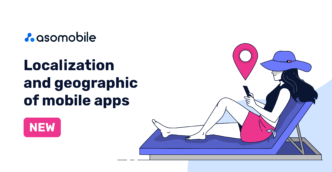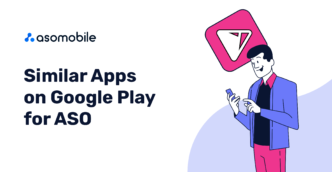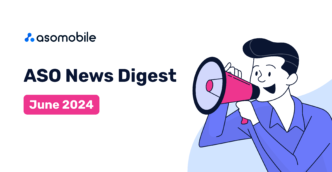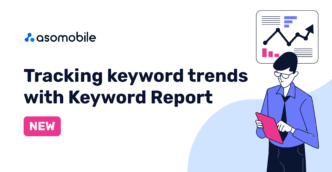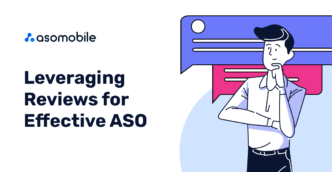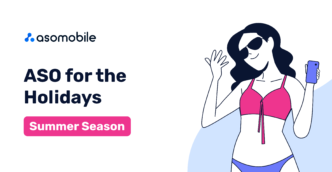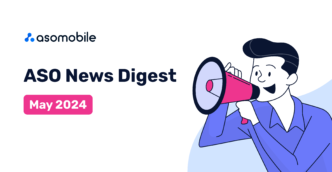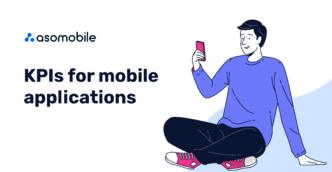Dashboard from ASOMobile
The Dashboard is an updated tool from ASOMobile.
Quick overview of the main application data on one page
The Dashboard page is located in the Apps section.
At the end of the article, you can find a 40% discount coupon for the first month of using ASOMobile - a tool for creating ASO and researching competitors in the mobile app market.
You can also quickly go to the page by clicking on the ASOMobile logo.

Dashboard
On the Dashboard you will see:

1. Rank in the categories (Most impactful, Biggest Winners, Biggest Losers). If necessary, you can select a different category. The "Daily Ranking" button will take you to the Daily Ranking tool to learn more about the position of the application in the categories in different countries.

2. Downloads (Most impactful, Winners, Losers). The "Downloads" button will take you to the "Downloads" tool for a more detailed study of the downloads of your application.

3. Current Rating of your application. You can choose the country you are interested in. The "Rating & Reviews" button will take you to the Rating & Reviews tool for a quick and comprehensive study of the ratings and reviews of your application.

Keywords
On the Dashboard, you can track your app's keywords across multiple countries at the same time.

To add keywords to the Dashboard, go to the Keyword Monitor (ASO section, "Tracking" subsection) and mark the desired keywords from the list ⭐️.

You can add keywords from different countries to monitor them at the same time on the Dashboard page.
You can also add keywords manually by clicking on the "+" (this is possible if only one country is selected). You add keywords in different countries one by one and then select multiple countries to track keywords in different countries on one screen.

If you add keywords when you add an app, they will also appear on the Dashboard.

To remove keywords from Dashboard, you need to click on ⭐️ (keywords will remain in Keyword Monitor).

To add keywords to the chart, tick them. The graph will appear instead of the dashboard. To return dashboard data, you need to uncheck the selected keywords.

Hover over the desired date on the graph to see the position of the application by keyword.
Select dates on the calendar to view the app's keyword position history.

Additional tools for your convenience

- Sorting. Use sorting to quickly get the data you need.
- Download Xls file - the ability to get data in the form of an Excel spreadsheet.
- By clicking the Update button you can update the keyword data.
- By the Copy button, you can copy all the keywords to the clipboard.
 Українська
Українська  Русский
Русский  Español
Español