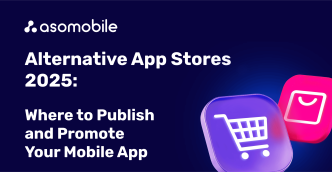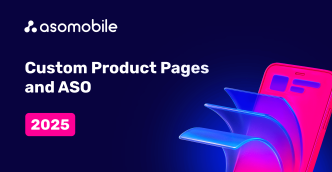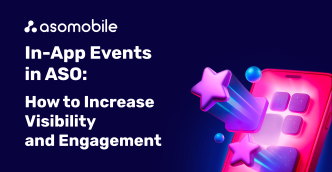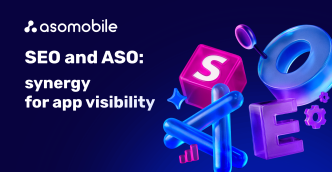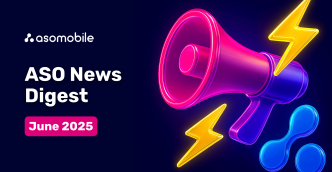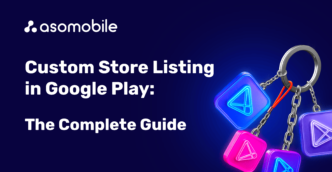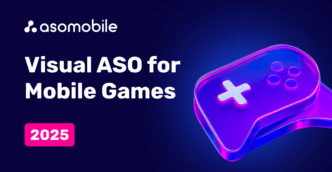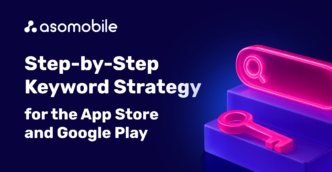ASO OPTIMIZATION IN 5 MINUTES - A SHORT STEP-BY-STEP INSTRUCTION
ASO optimization is a very important step in promoting your app. With its help, users will be able to find the app on the store (App Store, Google Play, and others) and install it.
At the end of the article, you can find a 40% discount coupon for the first month of using ASOMobile - a tool for creating ASO and researching competitors in the mobile app market.
In this article, we will give a step-by-step algorithm for quick app optimization in ASOMobile. It is very important to follow the sequence in order to achieve the best result.
STEP-BY-STEP INSTRUCTIONS FOR ASO OPTIMIZATION IN ASOMOBILE
- Sign up at ASOMobile.
- Click the "Try" button and activate the Trial period for the ASO PRO plan. If you have already activated Trial before, upgrade your plan to ASO PRO (basket icon in the upper right corner).
- Press the "+App" button, select a country and add the app to the system (find it by name or by link).
- After adding the app, you will be taken to Keyword Monitor. This tool will collect a list of keywords. All search queries from ASO tools will go here.
- Go to Keyword Finder. Go to the Relevant tab. Tick all the keywords and click the plus in the top right corner.

- Select the most relevant keyword and click the icon to the left of it (Top apps in search). Add 10-15 applications to the list of competitors by clicking the plus.

- Go to the App Keywords tool, the “Competitors” tab. Click on the “Filters” button, and enter the minimum traffic value “50”. Also, click the "Hide" button to display only those requests that have not been added to the list yet.

- Add all the keywords where the competitor indexing progress bar is orange or green by clicking the “+”.

- Go to the "Tips" tab, and add relevant keywords (also use the filter). If necessary, use the "Translate" button.
- Go to the ASO Creator text editor. On the left, you will see your list of keywords (the same list as in Keyword Monitor). On the right, you will see metadata (fields that you need to fill in with keywords from the list).

Start filling in the metadata using the keywords from the list. When you enter a keyword in any of the fields, it is highlighted in the list on the left.
Watch the progress bar for keyword usage. Try to use the maximum number of keywords from the list. Pay attention to suggestions.
Lifehack: to copy a keyword from the list, just click on it.
To save time, you can fill in the "Keywords" field for iOS apps automatically. Click on the “Generate Keywords” button, and ASOMobile will fill in this field according to all the rules of the App Store with keywords from your list (separated by commas, without spaces, without duplicating already used keywords).

For Google Play, you need to compose a readable text using the keywords from the list.
- Download the file with ready-made metadata (or copy it directly from ASO Creator) and update the app description in the console.
Congratulations! You have optimized the application for market search algorithms. More detailed instructions can be found here.
- Organic Downloads - find out which keywords your app is getting organic installs for. With the help of the Organic Downloads tool, you can find out which keywords your app or your competitors' apps are getting installations from (select the most successful apps in your niche). This will help you form a strategy for promoting your application.
- Next, go to the “Visual Comparison” tool to optimize the application visually.

Read more about this in our article “VISUAL ASO FOR MOBILE APPS IN 2025”.
- It is very important to track the effectiveness of ASO optimization. The ASO Dashboard tool (app visibility charts in search) will help you with this.

- Also, keep track of new keywords for your app in the “Indexing” tab in App Keywords.
You will find all the information you need to evaluate the success of ASO optimization here.
 Українська
Українська  Русский
Русский  Español
Español