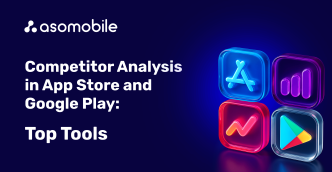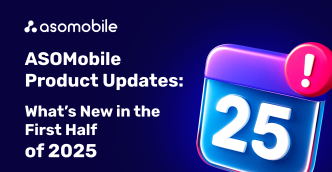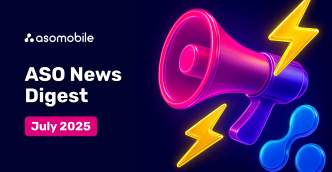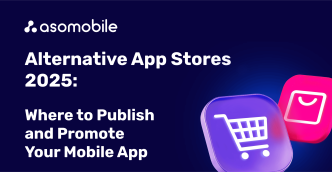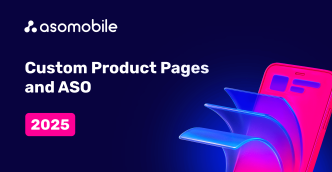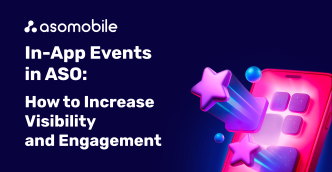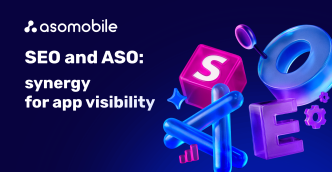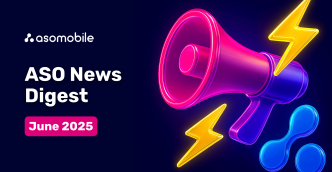Create and Optimize App Store Screenshots, 13 Hints
How to create and optimize screenshots for App Store - why it is so important. As per statistics, you have just 7 sec to attract attention and persuade a user to download an app. Screenshots are the best way to reach this goal since they captivate the user immediately after clicking the link to the app page.
At the end of the article, you can find a 40% discount coupon for the first month of using ASOMobile - a tool for creating ASO and researching competitors in the mobile app market.
This guide suggests 13 efficient hints on how to create screenshots to increase the number of downloads in the App Store.
Why Do We Need the Apple App Store Screenshots?
You will waste your time and efforts to optimize the app page unless you convince the user to click the "Download" button. Exactly the screenshots produce the first impression being the ground for a user to decide whether to download the app or not. The best iOS app store screenshots will show off the app's functionalities, features, visuals, and interface.
It is easier and faster for people to get information from various visual elements: icons, videos, and screenshots. Sometimes the optimization of app store screenshots allows increasing conversion coefficient by 18–28%. In its turn, it further promotes the app since the number of downloads is one of the main app ranking factors in the Apple App Store.
If the screenshots are of mediocre quality, the users most likely will download a different app with a similar purpose and better-looking page. Sub-quality screenshots lower the effectiveness of all ad campaigns, boost the expenses on intensifying the traffic and decrease the revenue due to low conversion.
Choose the clearest and appealing images. Whenever possible, invest in the creation of high-quality and professional screenshots. Do not use stock images. They will deprive your app of its uniqueness and might make a bad first impression. It is especially true about the first three screenshots in the App Store the users pay attention to in the first instance.
If you do not have enough funds to get professional images, the standard images of the app's UI will do. The main thing is to make a quality screenshot. Let's consider the proper quality of a screenshot in more detail.
iOS App Screenshots: App Store Specs
App optimization for App Store and Play Market differs. We described it in more detail in our article about the main app ranking factors in App Store and Google Play. Also, they have different requirements for screenshots, so prepare separate screenshots for each platform, taking into account their requirements. Here and right now, we consider the App Store.
The following are the main requirements for the app screenshots to be uploaded to the App Store:
| File format: | PNG, JPEG. |
| Quality: | The best. |
| Adapting images to fit the screen: | 6.5-inch iPhone;5.5-inch iPhone;12,9-inch iPad Pro.It is not necessary to upload images in different sizes for individual iPhone models. The program automatically adjusts the optimal size for other generations of smartphones. |
| Additional recommendations: | It is allowed to indicate the achievements of the app. |
Your screenshot sizes in the App Store shall correspond to the screen sizes of any phone or tablet your users have. Apple does not specify the maximum and minimum screenshot size. The recommended sizes depend on the gadget.
Do not forget about differences in App Store design that depend on the iOS version. App store appearance differs from gadget to gadget, so it means that the screenshots shall be different.
The recommended screenshot sizes for iPhones:
| Screen size (models) | Resolution, pixels |
| 6.5 inches (iPhone 12-13 Pro Max, iPhone 11 / 11 Pro Max, iPhone XS Max, iPhone XR) | 1242 x 2688 2688 x 1242 |
| 5.8 inches(iPhone 13 / 13 Pro / 13 mini, iPhone 12/12 Pro/12 mini, iPhone 11 Pro, iPhone XS, iPhone X) | 1125 x 2436 2436 x 1125 |
| 5.5 inches(iPhone 8 Plus, iPhone 7 Plus, iPhone 6s Plus) | 1242 x 2208 2208 x 1242 |
| 4.7 inches(iPhone SE, iPhone 6 / 6s / 7 / 8) | 750 x 1334 1334 x 750 |
Recommended screenshot sizes for iPad in the App Store:
| Screen size (models) | Resolution |
| 12.9 inches(iPad Pro) | 2048 x 27322732 x 2048 |
| 11 inches(iPad Pro, iPad Air, iPad mini) | 1668 x 23882388 x 1668 1640 x 23602360 x 1640 |
More details are given in Apple's recommendations.
Shall We Upload Vertical or Horizontal Screenshots?
Around 96% of apps released in 2021 use vertical (portrait) screenshots. Game developers use them in 80% of the cases.
Portrait orientation allows placing more info since three vertical screenshots drop out (horizontal orientation allows only one screenshot). On the other hand, a big horizontal screenshot is more noticeable in the app list, and according to the statistics, it enables a higher number of conversions.
The format of the screenshots to be chosen depends on the app's specificities. We recommend adding vertical screenshots for the apps with advanced features since the user will get the main info quicker. A horizontal screenshot would be a great addition for the simple statement apps (e. g. a calculator). Place a text that calls for action on the screenshot or make a collage.
A Video Instead of a Screenshot
When searching in App Store using gadgets based on iOS 12 or higher, the screen shows almost two screenshots. Instead of the first screenshot, you can upload a video for look-ahead with automatic playback.
The requirements for a video:
| Number of videos allowed | Up to 3 |
| Format | .mov, .m4v, .mp4 |
| Video resolution and size | Download videos in FullHD or higher format. The maximum size is 50 MB. The video is automatically scaled down to fit the screen size of the device. |
| Video duration | 15-30 sec |
| Autoplay | Silent - add human-readable subtitles to video (about 69% of users watch videos in a public place); |
| Video orientation | Vertical and horizontal |
| Moderation features | It is forbidden to add marketing materials to the video; The video needs to show the UI / UX of the app or the gameplay of the game; Moderation takes place manually and takes up to 24 hours. |
Make a cover for the video as a separate screenshot. When the gadget is in power-saving mode, the video will not be automatically played back. So it is crucial to pay attention to the snapshot design. The cover for the video will function as a screenshot and may provide additional information. When selecting a snapshot, follow the recommendations given for the iOS app screenshots.
Probably, it is not easy to create screenshots for App Store, especially taking into account the difference in sizes of PC monitors, orientation, and video downloading capabilities. If you decided to create iOS app screenshots without assistance, use the recommendations on screenshot optimization given below.
App Store Screenshot Creation Guidelines and the Best Examples
1. Have a look at what your competitors have already created
Prior to making your own screenshots, examine app screenshots of your rivals. Pay attention to the given info, calls for action, fonts used, and other peculiarities. Copycatting is not recommended, catch up on the most interesting ideas instead.

Take cues from the top apps in your and similar niches. ASOMobile service suggests instruments like "Visual Comparison" that help to analyze the competitors.
2. Place the most important information on the first screenshot
The first screenshot shall demonstrate the gist of the app, its features, and internal visual design. The first screenshot of WhatsApp Messenger is a great example. The screenshot includes the messenger's skin and its 3 core advantages: "Simple. Secure. Reliable messaging." The second through fourth screenshots depicts the other app's advantages and how the chatting looks like.
It is important to show what the user gains after downloading the app, what's the app's value and applicability.
A recommendation: Make app screenshots intelligible, captivating, and have as little text as possible.ake screenshots of the app clear, interesting, with a minimum amount of text.
3. Try to distribute the content into two screenshots
If one screenshot is not enough to cover one idea or you want to design captivating content, distribute text or photos into two screenshots. Facebook uses this trick. Though the text could fit into one image, distributing it into two make the app page more vivid and legible.
Youtube uses another trick: one function per screenshot. It allows the user to be aware of the main Youtube advantages.
Uber went to even greater length and composed a manual on ordering a ride out of its screenshots. Pay attention that the first screenshot clearly states the goals and advantages of the app, while the last one encourages to use the service.
4. Create impressive and reader-friendly captions
Screenshots are displayed on mobile devices equipped with small screens. So make the image background simple and text short, concise, and easy to read. The contrasting colors will help you to reach this goal.
For your text choose the font that the user can easily see even without opening the screenshot, for example, SF Pro Text. Do not write too much text, and try to make your point using a short phrase or even just one word. Preferably 3–5 words.
5. Increase font size for the key captions
So, you will be able to convey your idea to the user more easily and awaken his or her interest quicker. It is much easier to pay attention to a keyword than to read the entire text.
For example, Meditopia, a meditation app, uses a large font to highlight its advantage: "The Best App for Meditation." Pay attention that important words in the phrase are in bold. Thus, the eyes immediately catch the keywords.
6. Use the most suitable color for each screenshot
The selection of hues depends on your app. Some top services use their well-known "branded" hues: mentioned above Uber uses the black color, Facebook — light blue.
Using the unified design, you can create a single series of different screenshots. Use the unified background, similar fonts, and text positioning, or create something of your own.
Remember that it is better to create contrasting images. However, they should not be provocatively bright. Amazon Prime Video screenshots are a great example of a pleasant contrast — pastel-blue, semitransparent black, and white.
7. Select focusing point for the screenshot
This trick is especially applicable for games where the game character becomes a focusing point. For example, the popular games My Talking Tom or Minecraft use their well-known characters in every screenshot (however, we believe that the trick of the former works better).
By the way, pay your attention to the style of Minecraft screenshots: minimalistic with a big simple font. Such style completely corresponds to the game's concept.
8. Highlight the unique characteristics, specificities and advantages
If you have rewards, Apple credentials, or credentials from other reputable companies, do not hesitate to mention them in the app screenshots. Thus, you will increase your credibility with the users, and the chances of app downloading will go up.
You can mention your other achievements on the screenshots. For example, 1 million downloads or special offers.
9. Use zooming for screenshot key elements
Users rarely use the full-screen mode to view screenshots. Moreover, they definitely will not zoom the screenshots themselves. Zoom the key features yourself to focus user's attention on them.
10. Use unique attributes and inserts, show the app's specialness
There are more than two million apps uploaded in the App Store. So you can always find similar apps within one domain.
Exactly the unique features and advantages will make the user download the app. For example, among the services with online physical training, the following offers can be unique:
- The number of training sessions, their regularity.
- Custom training sessions.
- Live/taped training sessions.
- Availability of video/audio materials for playback and subtitles.
- Calories intake monitoring and ration planning.
- User feedback and "Before and After" photos.
11. Localize and adapt screenshot elements
For global apps accessible from various countries and having user interfaces in several languages, ASO localization plays a key role in increasing the conversion coefficient.
The correct localization removes the language barrier, makes the understanding of the features and interface easier. Since it is always much easier to use an app in someone's language, take care of your global users and localize your screenshots for all the countries where your app is used.
It is important not only to translate but also to adapt the text for a specific audience taking into account the cultural patterns. Sometimes you will need to change the image design or even change the information entirely. Aliexpress app screenshots are examples of such a correct approach. They display different goods, ads, and promotions for different countries. Pay attention that different goods popular in the region are desirable for each localization.
Aliexpress In English
Aliexpress in Russian
Aliexpress in Portuguese
12. Upload as many screenshots as possible
You can add 1 through 10 screenshots for one app and its localization in the App Store.
We have analyzed the top 100 apps and figured out that the majority of the developers add five screenshots only. Besides, we have studied the user behavior and found out that around 40% of the users scroll the video and first two screenshots to find more detailed information. If the user does not find the advantages of your application downloading, most likely, he or she will switch to your competitor's app page. A few are willing to read the more detailed app description.
Add as many quality screenshots as possible. Try to add all ten screenshots and make them informative to the maximum.
13. Update the status bar
Do not forget to remove all the unnecessary icons from the status bar before making a screenshot. Especially the following ones:
- Mobile operator name;
- Battery charge status;
- Network availability, Wi-Fi access;
- Disabled Bluetooth, GPS, hotspot, or any other additional functions.
If you cannot remove all the icons, you can delete them using a photo editor or crop them. Do not forget about high resolution and suitable screenshot sizes!
One Cannot Know Everything for Sure. Take an A/B Test
Thus, you will understand which page design is more attractive for the users. Try to test several variants: with video, horizontal and vertical screenshots, and various settings. Compare the results and select the best variant. But go the extra mile, test the new creatives continuously. Try to refresh the design at least once a month.
Screenshot optimization is a part of ASO that affects the conversion the most. It does not matter what brought the user to your page: the search engine, ads, or something else. In the end, the user lands on the app page. At this stage, the visual design affects the user's decision to download the app.
With ASOMobile services, it is much easier to optimize apps in the App Store and Google Play. A few clicks will allow you to collect complete information about your competitors, find interesting ideas in other domains and develop an optimal strategy for approaching a market. Analyze data of any app in the rating and search.
 Українська
Українська  Русский
Русский  Español
Español