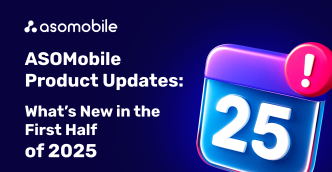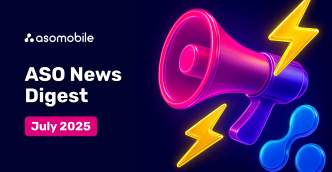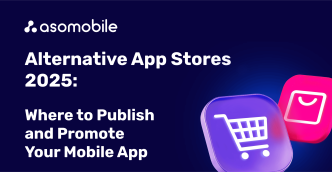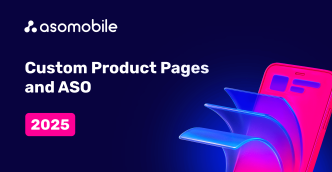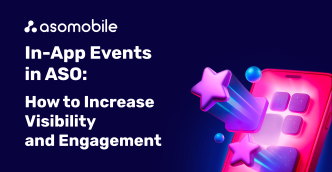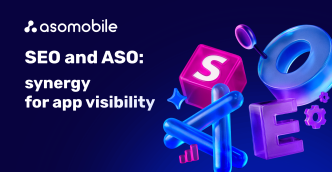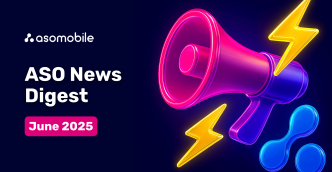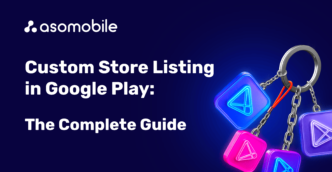Keyword Research
Keyword Research, Analysis, and Prioritization of Search Queries. Key Metrics for Working with Keywords
Working with keywords aims to create the most effective semantic core for your application. We will thoroughly examine each step to help you gather relevant and popular keywords.
Main Stages of Creating a Semantic Core:
- Keyword Research
- Keyword Analysis
- Keyword Prioritization
To build a semantic core, we will use various tools for keyword research.
Keyword Monitor - Gathering Keywords
Keyword Monitor is our primary tool where we will work with keywords. This is where we will add keywords from different tools. Additionally, this list syncs with ASO Creator (which is especially important for our next step – creating metadata), In-App Monitor, and Spy Competitors.
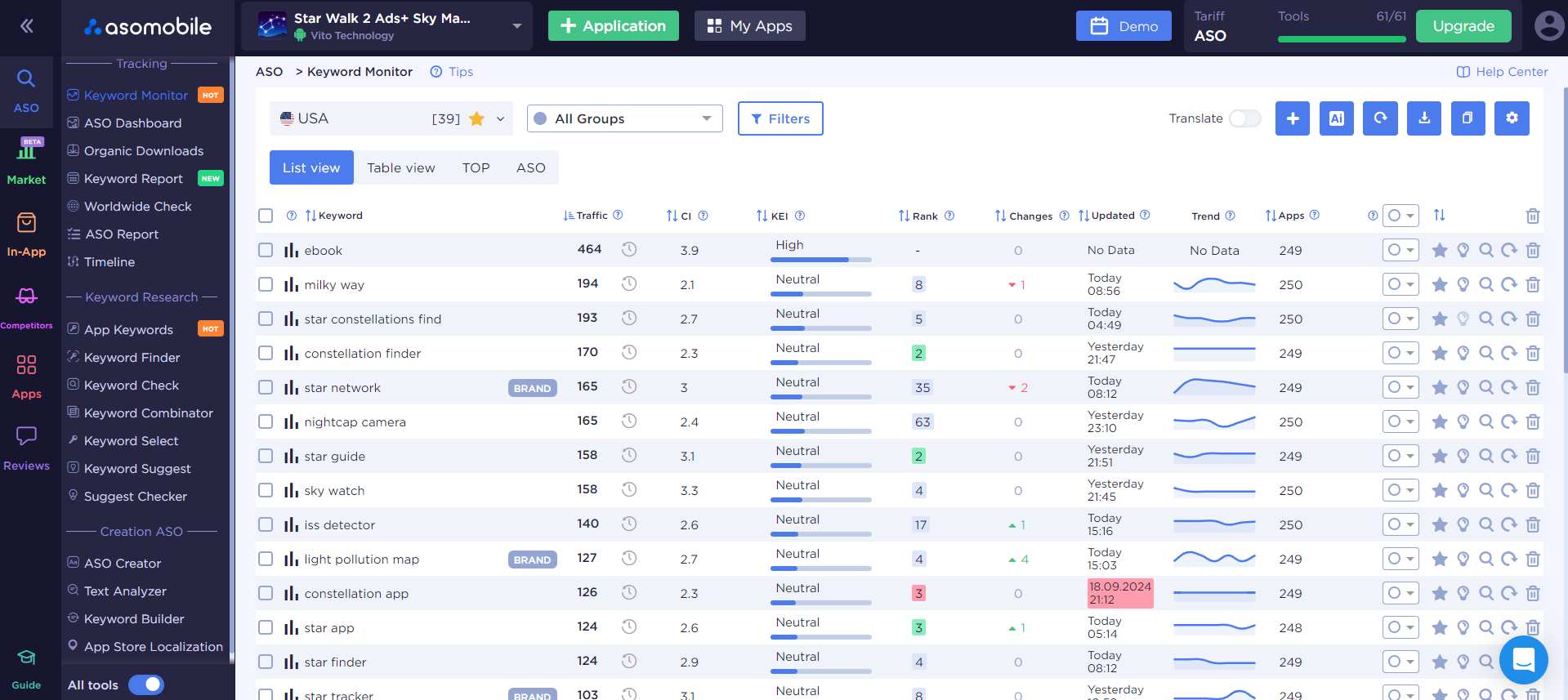
Key Metrics for Keywords Available in All Tables:
- Traffic: The number of users who enter this query daily. This represents your potential traffic if your app is in the top rankings.
- Difficulty: The level of competition for the query, ranging from 0 (low competition) to 10 (high competition). This helps you understand how much effort is needed for promotion.
- Effectiveness: Indicates which keywords can bring maximum traffic with minimal competition. Levels include:
- Very High: Maximum effectiveness.
- High
- Medium
- Neutral
- Low: Minimal effectiveness, high promotion cost, few installs.
- Search Ads: Popularity of the query in Apple Search Ads, ranging from 5 (unpopular query) to 100 (very popular query).
- Position: The current ranking of your app for the query, considering the change dynamics over the last 24 hours.
- Green Background: Your app is in the top 3 positions.
- Red Background: Data is outdated (not updated for over 8 hours).
- Updated: The date when the keyword data was last updated. To get more current information, add the word to Keyword Monitor.
You can add keywords manually by clicking the blue “+” in the top right corner and entering words relevant to your app. If you’re not sure which keywords to use yet, don’t worry—our guide will help you find them easily.
App Keywords - Analyzing Indexing of Mobile App
Using the App Keywords tool, you can find out which keywords users can use to find your app in the app store (your app's indexing). You can also see a list of keywords that your competitors are indexed for and suggestions.
App Keywords is located in the ASO section. Here, three tables with useful information about keywords are available, including traffic metrics, your app’s position in search results, difficulty, and effectiveness of each query. You can sort and filter the data based on any of these parameters.
To add a keyword to Keyword Monitor, click the “+”. If the word is already added, a checkmark will appear instead of the “+”. To display only new keywords not added to Keyword Monitor, enable the "Hide" toggle. This is useful for creating the semantic core and checking new queries.
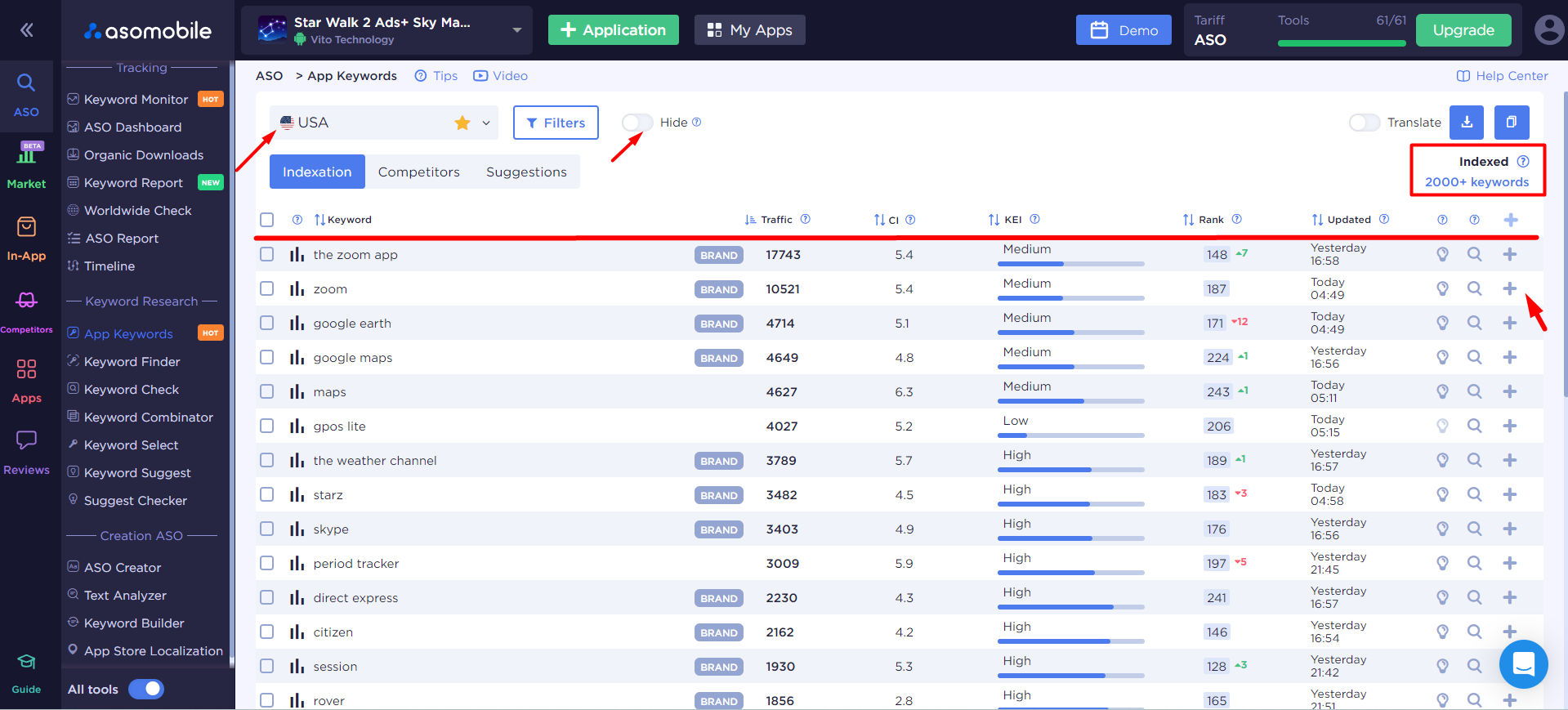
Step 1:
Check your app’s indexing and add relevant keywords to your keyword list to improve existing positions.
Step 2:
Check competitors' keywords. Here you will see your competitors' keywords in the top 50. Add as many famous and similar competitors as possible to gather more data.
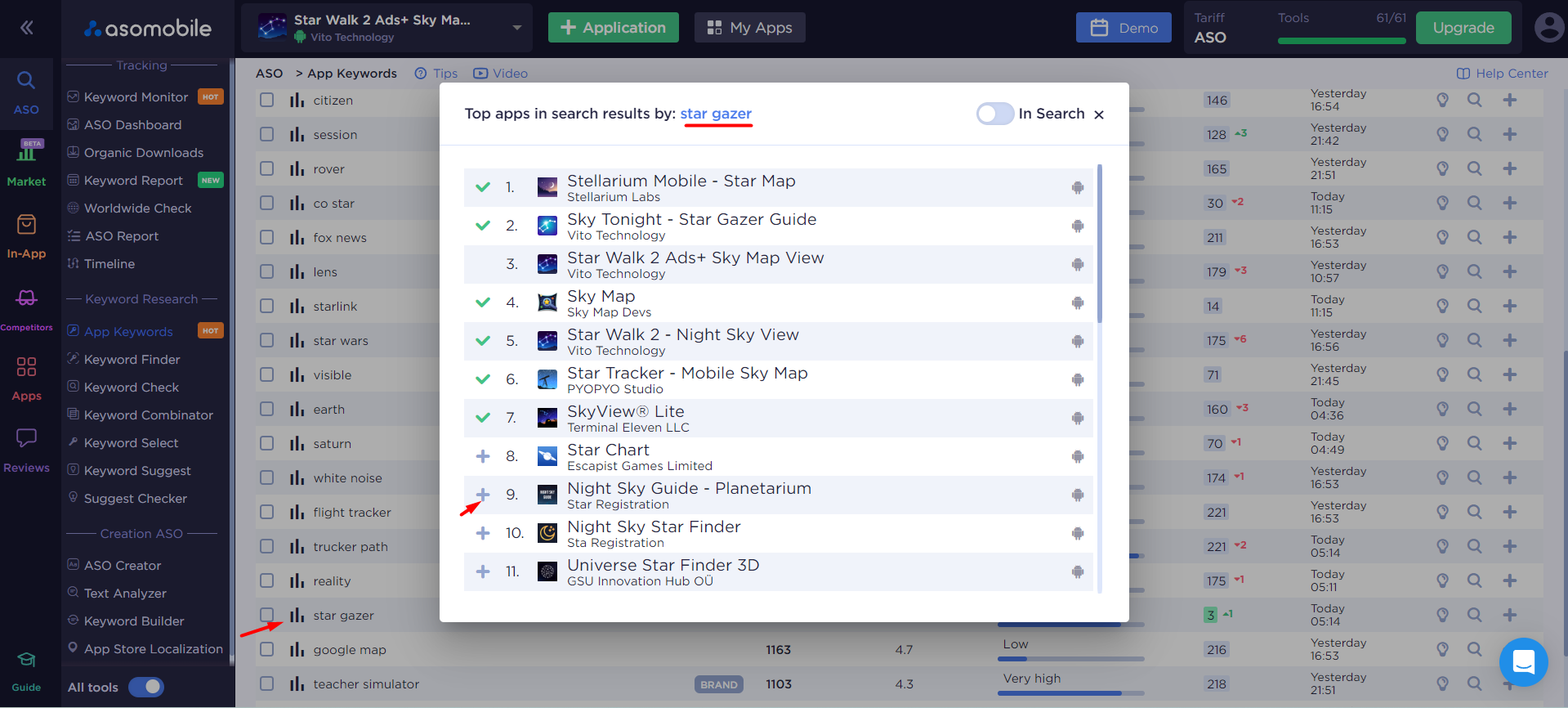
Lifehack 1:
A very simple and quick way to find popular competitors is to check the top apps for a keyword (it’s important that the keyword is relevant to your app and has traffic). To do this, click the three lines to the left of the keyword in any table. Apps that are in top positions are likely indexed for a large number of other queries.
Lifehack 2:
Use the “Top-50 Competitors” sorting. The more competitors indexed for a keyword, the more relevant it is for your app.
Step 3:
The “Suggestions” tab provides suggestions for search queries previously added to Keyword Monitor. These are the suggestions users see when they type a keyword in the app store's search bar.
Keyword Finder
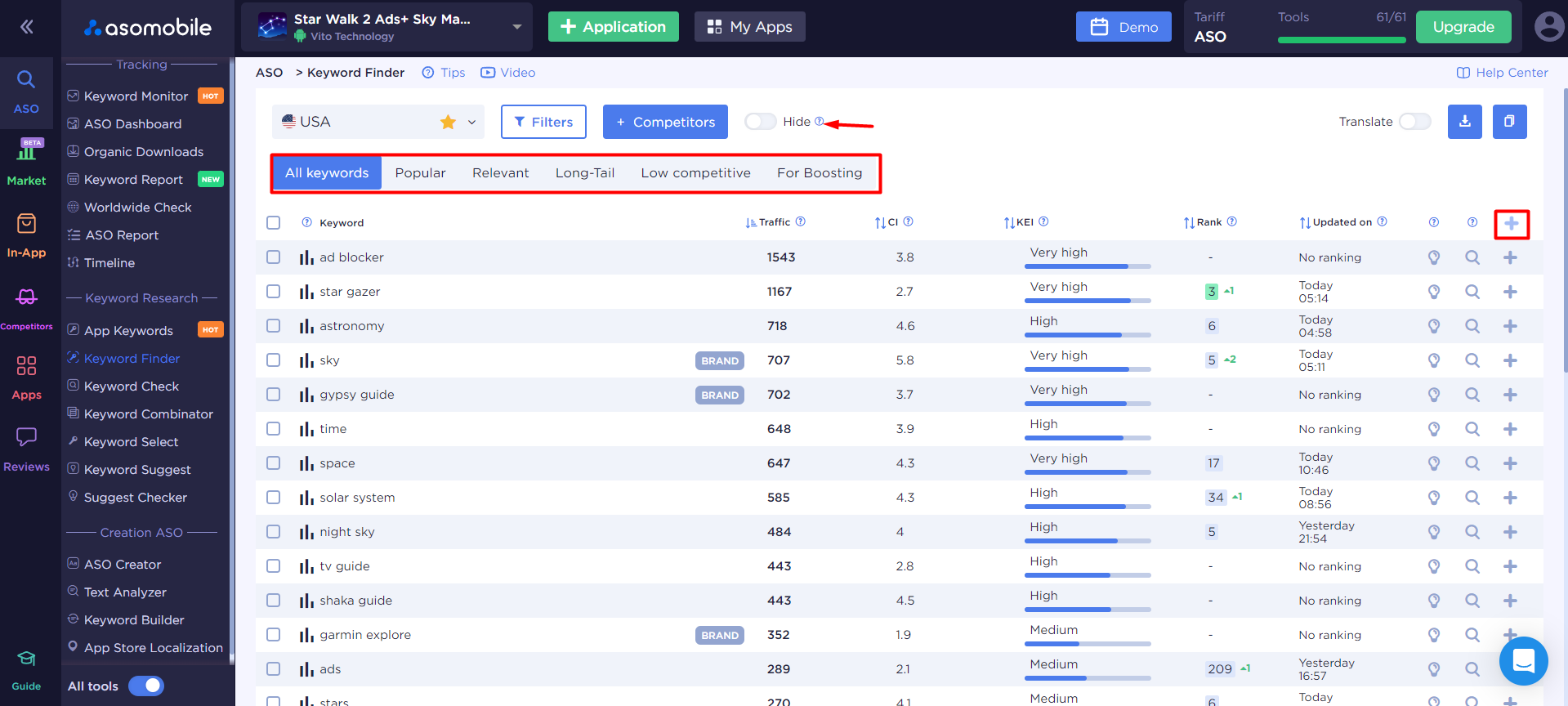
The Keyword Finder tool helps you quickly select hundreds of relevant and popular search queries for your app. It analyzes your app’s metadata and competitors' keywords and offers suggestions and similar search queries to create a base of effective keywords. Unlike App Keywords, it uses a different method for finding keywords, allowing you to complement your semantic core.
In Keyword Finder, there are 7 tables for App Store apps and 6 tables for Google Play. In the first table, “All Keywords”, you will see all the keywords found by the tool. Additionally, there are keyword collections that make it easier to find keywords based on your goal.
Collections:
- Popular: The most popular keywords. This might be interesting for apps that already have good visibility in the app store and want to scale up.
- Relevant: The most relevant for your app.
- Long-tail: Low-frequency queries with at least four words. These keywords can be used to get indexed for a shorter key phrase. For example, if you want to be indexed for the app “sleep sounds,” try starting with the keyword “calming sleep sounds free.”
- Low Competitive: Keywords with low competition. Easier to rank in the top.
- For Boosting: Best queries for promotion.
- Trending: Trending queries that are current in the App Store (iOS only).
Keyword Select - Selecting searching query
With Keyword Select, you can quickly find dozens of relevant queries for your app by entering just one keyword.
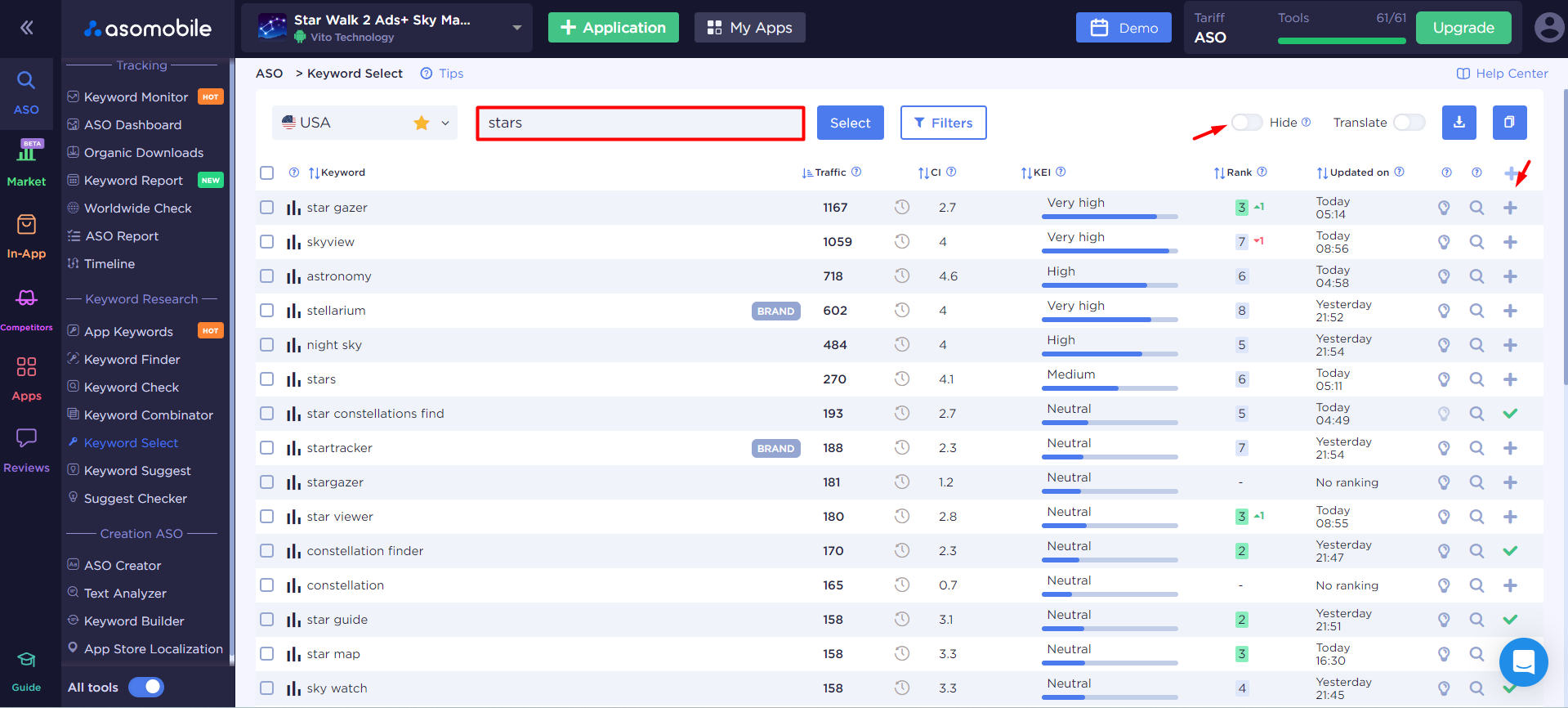
To start, select the country and platform (for iOS), enter the keyword, and click “Select.” It’s important to enter a keyword that is not too general, like “sky,” but more relevant to your app, such as “stars.” This way, the algorithm can select more relevant keywords for you.
Keyword Suggest - Analyzing Query
Keyword Suggest is a free tool that helps you work with suggestions in the App Store and Google Play. When a user types a keyword into the search bar, the store offers popular query options. These suggestions are important because they show which keywords can attract users' attention. Using them, you can improve your semantic core.
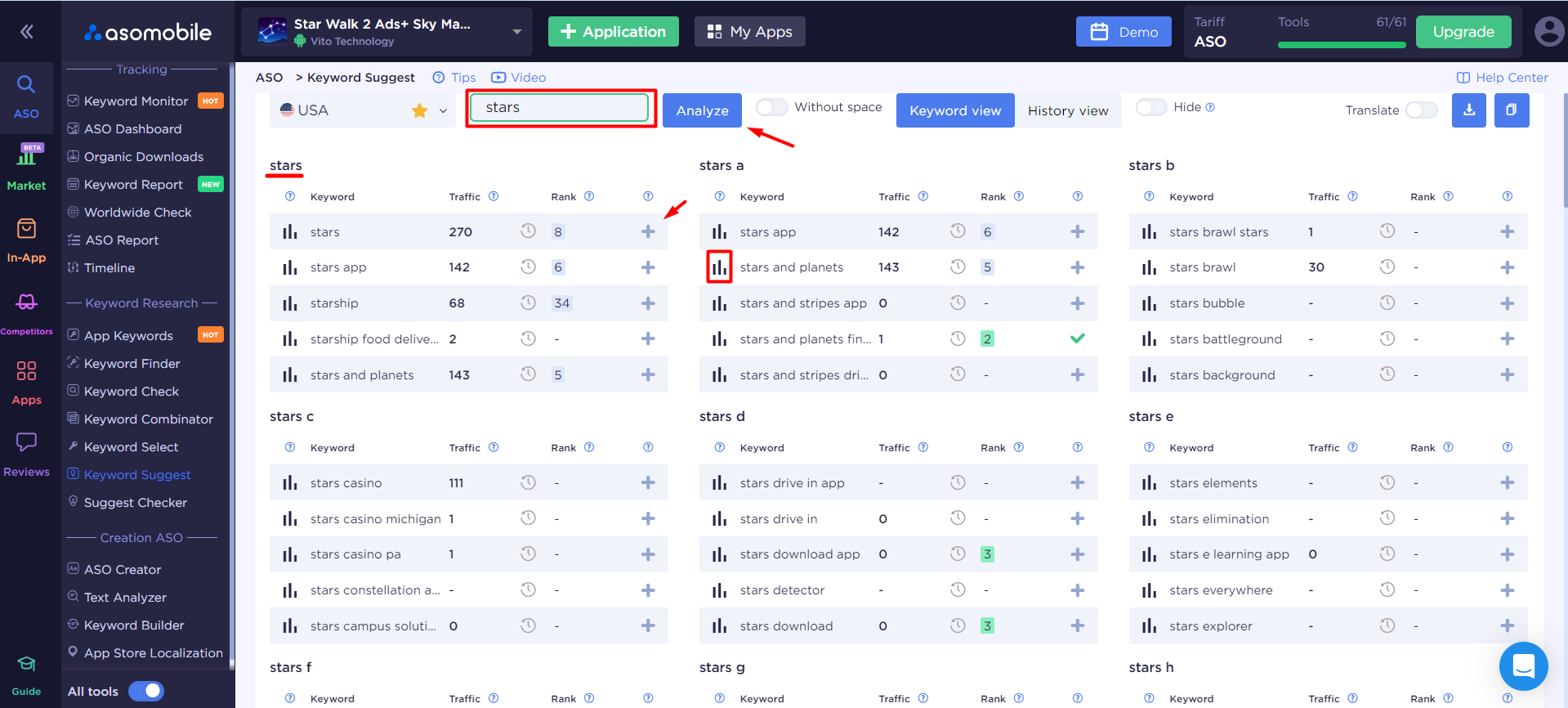
Now, there’s no need to check these suggestions manually. Simply select the country, enter the keyword, and click "Analyze." You will see what suggestions the app stores offer, including options like "keyword + alphabet letter," which helps find even more relevant words. If you want to analyze suggestions based on the first few letters of the query, enable the "No Space" toggle and click "Analyze." This is useful for finding keywords that users might use by typing only part of the query.
For each suggestion, data on search position, traffic, and your app’s position is available. To add a keyword to Keyword Monitor, click the plus icon.
Text Analyzer - Description and Keywords
Text Analyzer is a free tool that helps find competitors' keywords and check Google Play descriptions for keyword stuffing.
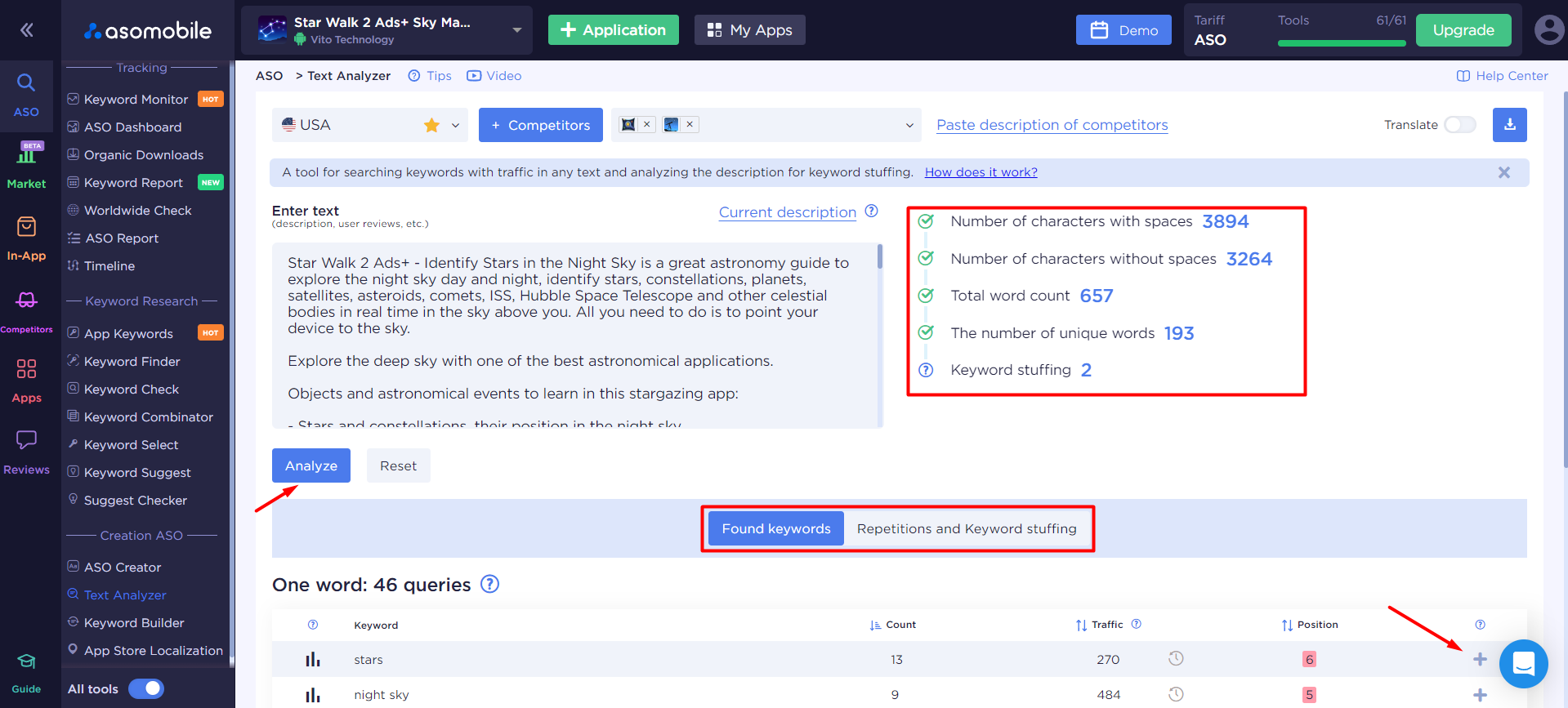
To create a semantic core, Text Analyzer allows you to extract keywords from any text, such as a competitor’s app description or user reviews. Its unique feature is that it only shows keywords that have traffic in the App Store or Google Play.
Select an app and country, and the app’s description will automatically load. You can also paste text manually to analyze reviews, competitor descriptions, or your own text. Click "Analyze," and you will receive a list of search queries with traffic found in the text.
Keywords will be grouped by the number of words in the query, allowing you to find both high-frequency and low-frequency queries. The tables show the number of keyword repetitions, traffic volume, and your app’s position.
Lifehack:
To find keywords, paste descriptions from several competitors at once. You don’t need to copy manually; select competitors and click “Paste Competitors’ Descriptions.” This way, you can find the most important competitors’ keywords, sorted by frequency by default. You can also paste other relevant texts with search queries, such as reviews or website descriptions.
After creating a description for Google Play, you can paste it into Text Analyzer to check for keyword stuffing. This helps ensure that keywords are not repeated too often in the text, which Google Play algorithms negatively view.
Semantic Core Prioritization
To effectively promote your app, it’s important to properly prioritize the keywords you have collected. Keyword Monitor contains all the search queries you found using the previous tools.

For each keyword, you can check for suggestions, which will help expand the list of relevant queries (using the "lightbulb" button).
For analyzing and prioritizing keywords, you need to rely on their main metrics: traffic and relevance.
To check the relevance of collected keywords, click on the magnifying glass. You will enter the free Keyword Check tool, where you can see all data about the keyword: search results, traffic volume, competition, query effectiveness, and suggestions.
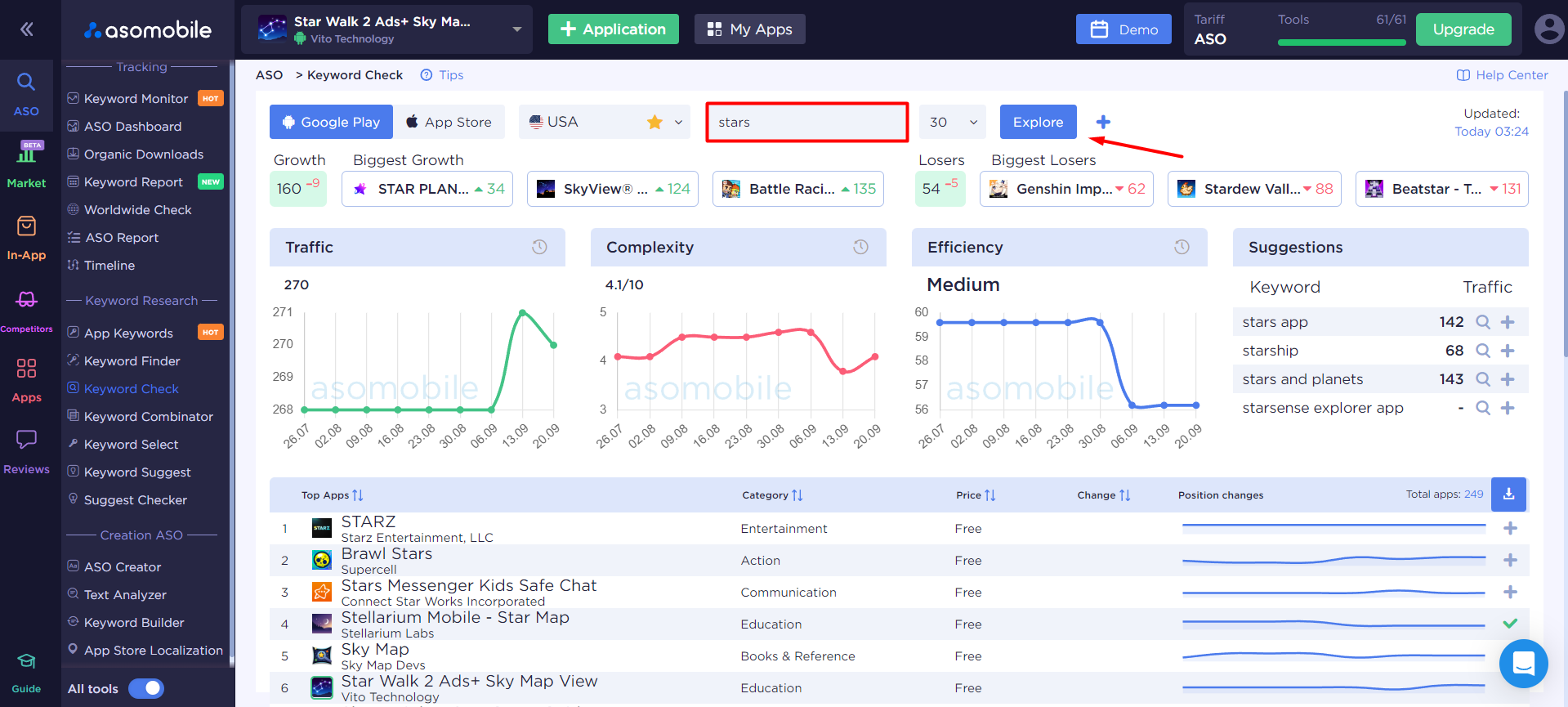
For faster analysis, click on the search results for the query (three lines to the left of the keyword) and check if your competitors are in the top search results for this query. If they are, the query is relevant to your app. If your competitors are not in the top search results, the app store algorithms likely believe users are looking for other apps with this keyword. In this case, promoting your app for this search query may not be worthwhile.
Next, you can group keywords by color. This grouping will also appear in ASO Creator—the tool for creating metadata.
Lifehack:
Since there are character limits in metadata, you need to prioritize keywords. You can color-code keywords based on relevance, traffic, competition, or other criteria. For example, highlight the highest priority keywords in green, less priority ones in orange, and add low-priority keywords last if there are remaining characters.
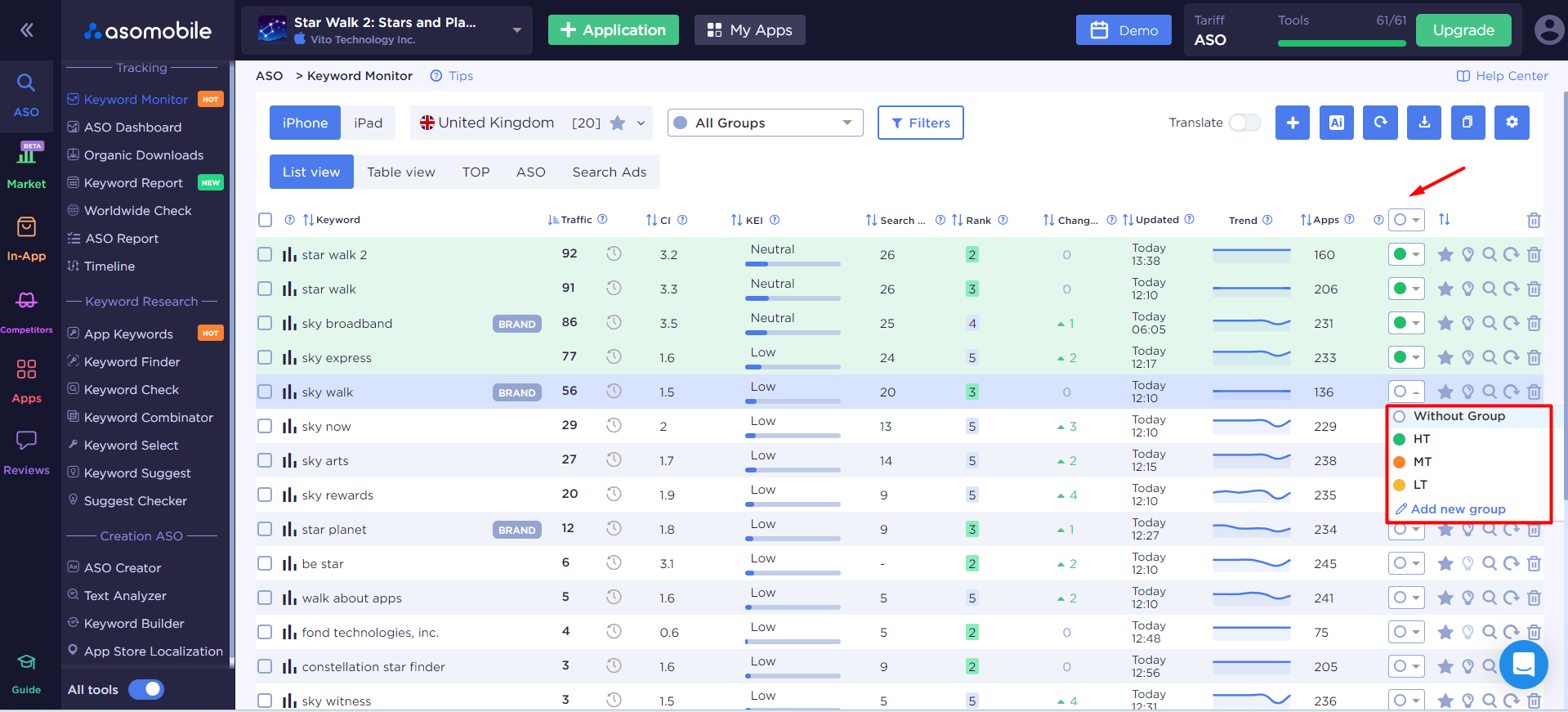
After completing the formation of the semantic core, you can move on to the next step—creating metadata. You can also download the keyword table.
Find Keywords in ASOMobile – Try It for Free
 Українська
Українська  Русский
Русский  Español
Español