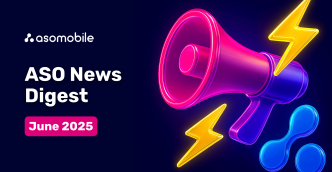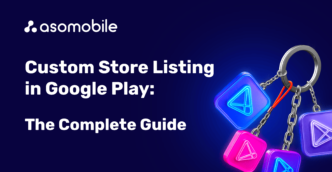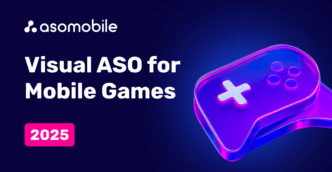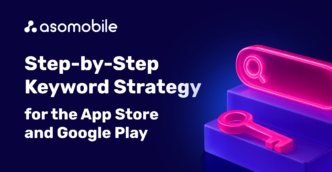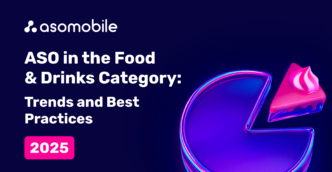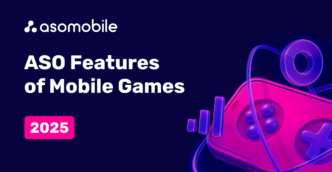App store auto-suggestions as a source of search queries
App Store and Google Play app store auto-suggestions are convenient and easy ways to find and install mobile apps.
The platforms are constantly updated and improved - we have already covered the history of the evolution of app stores in our article EVOLUTION OF APP STORE GOOGLE PLAY AND APP STORE. The main goal was and will be - a convenient search for applications, relevant search results, installation of apps, and, as a result, a satisfied user who will definitely come back again.
At the end of the article, you can find a 40% discount coupon for the first month of using ASOMobile - a tool for creating ASO and researching competitors in the mobile app market.
Thanks to this goal, the concept of app optimization in stores appeared because every developer strives to be seen and installed. Therefore, the “rules of the game” of the stores are strictly observed and ASO specialists make every effort to increase the visibility of applications for users. Why this is important and how you can optimize text and visual elements can be found in our article that is The Complete Guide to ASO.
If we observe the user's path from the emergence of a need to installing the app, the search string for the request will be somewhere in the second or third place, so let's look at the situation through the eyes of the user:
1. The emergence of a need for the user.
On Monday, you decided to start the new week with sports (we admit, you are not alone in your endeavors). You have a need for fitness at home, without going to the gym. And if your knowledge about sports has remained at the level of PE classes, it's time to connect technology.
2. Search for an app. The reason for visiting app stores is always the need of the user. And you, by going to Google Play or the App Store, implement it in the search bar of the store.

An example of a search bar with auto-suggestions on the App Store and Google Play. As you can see, you are by no means alone in your aspirations. The store with 100% confidence will offer you existing options.
3. Select an app from the search results.
Depending on the store - the search results will appear in two possible options.

Then the visual part of the optimization comes into play - icons, in the case of Google Play, while the App Store will also show previews of screenshots of the application. Your choice will depend only on you, which application will attract your attention. Behind these simple steps is the serious work of specialists in optimizing and promoting mobile apps.
ASO text optimization is a set of efforts aimed at ensuring that you, as a user, can see the application in the search results. Therefore, it is this part of the work, which is almost invisible to the end-user, that many guides, instructions, and tips from the application sites themselves are devoted to.
Auto-suggestions for users
- appear when you enter a search query;
- based on user search history;
- speed up the selection process - users are more likely to click on a suggestion than complete their search query.
Auto-suggestions for ASO specialists
- are the source of search queries;
- help understand user needs;
- simplify the work of collecting the semantic core for further text optimization.
App stores are working towards improving the auto-suggestion mechanism. For example, the App Store April 2021 announced a new search query autocomplete mechanism - after entering a search query, the App Store will try to predict what you are looking for and suggest word options that, when clicked, will further narrow the search results and speed up the search for applications of a particular type.
Auto-suggestions and text optimization of the app
App store auto suggestions are one of the most trusted sources for finding new keyword ideas for your app or game. And of course, ASO services could not bypass such a source of search queries.
ASOMobile offers a range of tools for working with store auto-suggestions - Keyword Suggest, which we have already mentioned more than once in the framework of text optimization and working with keywords.
The principle of operation is simple and clear - you can select a country and analyze any keyword, namely, what suggestions the App Store or Google Play offer.

Suggest Checker is a new keyword analysis tool
For more efficient and in-depth analysis of the semantic core, you may need something more - the Suggest Checker. This tool allows you to download a list of keywords and check their location and position in app store suggestions.
Using the Suggest Checker you check if the keywords are in the store's search suggestions, as this can be a decisive factor when analyzing the semantic core for your application. After all, keywords that are in suggestions can be more effective than just keywords with traffic. The behavior of mobile app users demonstrates that they prefer to click on relevant tips rather than enter search terms manually.
Detailed overview of features and data in the Suggest Checker section
Suggest Checker is located in the menu in the ASO section in the "Suggestion of requests" subsection. Select a country, for iOS applications - iPhone or iPad.

Keyword View Tab

Insert the keywords you want to check for in the suggestions (no more than 100 keywords and no more than 1000 characters). You can also export the list of keywords from Keyword Monitor by clicking the "Export from Keyword Monitor" button.
Next, click the "Check Suggestions" button.
You can see the keywords in the table on the right in this tab, or at any time in the "History View" tab.
In the table with keywords, you will see the following data:
- Suggestions: the presence of the keyword in the suggestions and the position of the keyword in the suggestions. The earlier a keyword (letter, position) is found in the suggestions, the more effective it is.
- Traffic: the number of users who enter this search query into the market search bar (per day). This is your potential traffic, provided that the app is in the top position for this search query.
- Difficulty: search query competition index. You will be able to assess how high the competition among applications for this search query is. This indicator will allow you to understand how many resources you will need to achieve success in working with this request. Difficulty scale from 0 to 10, where 0 is the least competitive request and 10 is the most competitive.
- Efficiency: index of efficiency for the search query. This index will help you choose the keys to work on which you can get the most traffic with the least competition among apps.
- Search Ads: the popularity of the search query in Apple Search Ads. Values range from 5 (unpopular) to 100 (very popular).
- Position: the current position of your app in the selected country for this request.
- Total applications: the number of applications in the search results for the keyword.
History View Tab

The History View tab displays the keyword check history for the selected country. Select the desired list of keywords and click "View".
Additional tools for your convenience
- Sorting. Use sorting to get the data you need quickly.
- Download xls file: the ability to get data in the form of an Excel spreadsheet.
- By clicking the "Update" button you can update the keyword data.
Do not miss the opportunity to collect a really high-quality semantic core, fill it with relevant keywords that really interest users. Auto-suggestions are an important resource for an ASO specialist, and ASOMobile offers a range of keyword tools.
 Українська
Українська  Русский
Русский  Español
Español