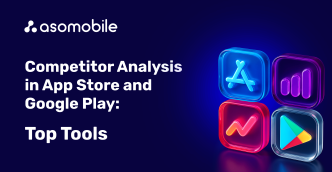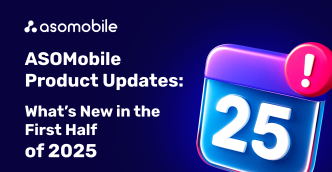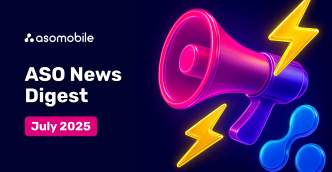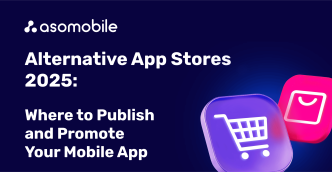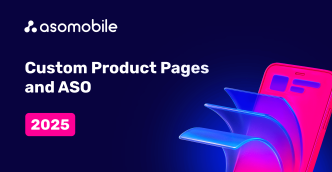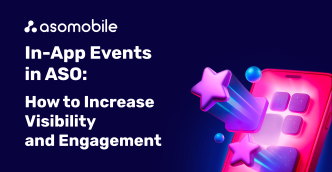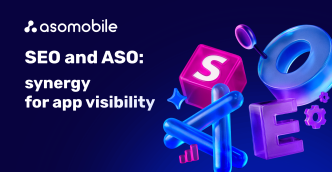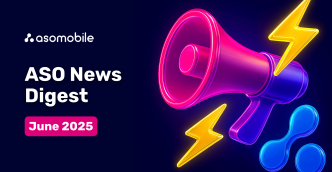App Keywords
App Keywords - keywords for your application (indexing and relevant suggestions from competitors and the market).
App Keywords tool will help you easily perform a complete analysis of the keywords of your application or a competitor’s application and collect the semantic core.
At the end of the article, you can find a 40% discount coupon for the first month of using ASOMobile - a tool for creating ASO and researching competitors in the mobile app market.
How can App Keywords help you?
App Keywords will show you all search queries on which any application is indexed at the moment. You can also see here the tips and queries that match the topic. The system selects similar queries based on the keywords that are added to the Keyword Monitor.
The detailed overview of the App Keywords functions and data
You have successfully added your app to ASOMobile; now go to the App Keywords tool in the ASO section.

At the top of the screen, you see a list of apps that have been added to your account. By clicking the Plus icon here, you can add any application you are interested in. After you have selected the app, select the country you want.

In App Keywords, you can get five tables with useful data for keywords with the following values*: the traffic, app position in search results, and complexity and effectiveness for each search query. You can choose to sort according to any principle. To add a keyword to Keyword Monitor, click the Plus icon. If the word has already been added, you will see a tick instead of the plus. To show only new keywords that have not yet been added to Keyword Monitor, enable the Missed Keywords switcher. This is useful for collecting the semantic core and validating the new indexed search queries. Detailed instruction for Keyword Monitor.

- The Indexing table. The list of keywords by which the selected application is indexed. The data is updated every 48 hours. For more accurate information, add a keyword to Keyword Monitor.
- The Similar table. A list of similar search queries which our system generates based on the keywords added to Keyword Monitor.
- The Suggestions table. The suggestions to keywords added to Keyword Monitor.
- The Competitors table. The search queries by which your competitors are indexed and receive traffic. These are potentially relevant and effective keys for your application. To generate this list correctly, add as many direct competitors as possible.
- The Others table. Additional keywords by which the application is indexed.
For the convenience and efficiency of your work, we provide important and accurate data.

*Traffic is the number of users who enter this search query into the market search box (per day). This is your potential traffic, provided that the application is in the top positions for this search query.
*Complexity is a search query competitiveness index. You will be able to estimate how competitive the applications for this search query are. This indicator will allow you to understand how many resources you will need to succeed with this query. The complexity scale ranges from 0 to 10, where 0 is the least competitive query, and 10 is the most competitive one.
*Effectiveness is a search query performance index. This index will help you choose the keys for work that will enable you to receive the most traffic with the least competition among applications.
- Very high one indicates the highest query performance for your application.
- High one.
- Average one.
- Neutral one.
- Low one indicates that the performance is minimal; with the maximum promotion cost, you get the minimum number of installs.
*Positions the application positions for each query with the dynamic changing for the last twenty-four hours and the date of updating the key information.
*Indexing competitors (in the Competitors table) is an indicator of the frequency of using the key queries among your competitors that have been added to your application. You can add competitors to the application here. Sorting this way will help you find the most relevant search queries (which is especially useful for foreign languages).

Additional user-friendly tools for quick operation in the section:
1. You get the top applications for this key query in one click by clicking the icon in front of the keyword. Here you can easily add competitors by clicking the Plus icon.

2. By clicking the Filter icon, you can filter search queries by the word you are interested in.

3. Use sorting to get the data you need quickly.

4. Relevance of data for a search query. You can always get updated data for a search query by adding it to the Keyword Monitor section by clicking the Plus icon.

5. In one click, you can check a search query in the Keyword Check tool (an analysis of any search query: search results, traffic indexes, and competing applications). Instruction for Keyword Check.

Download an xls file enables you to get data in the form of an Excel table.
Copy to clipboard enables you to copy all search queries to the clipboard.

Please note that you will see thirty search queries on one page; to see the next ones, you have to go to the next page. Alternatively, you can customize it to show more search queries on the page.

 Українська
Українська  Русский
Русский  Español
Español